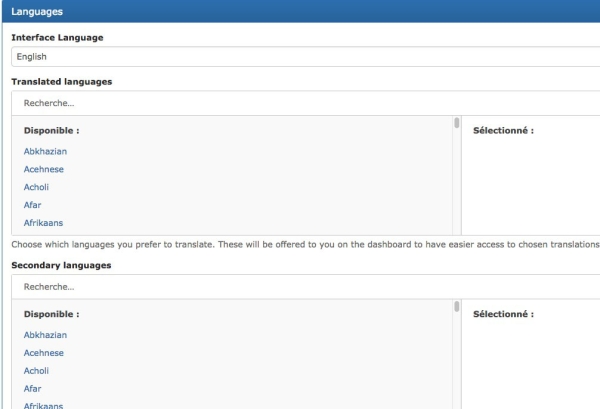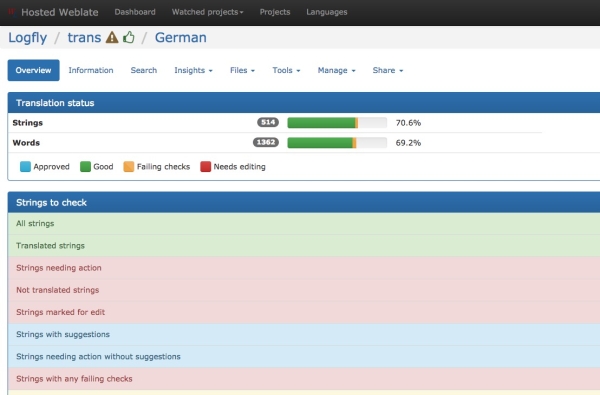Table of Contents
Registration
Click on Hosting. In next window, in the top right corner, click on register and fill out the form. Check your email for a message with the subject [Weblate] Your registration on Weblate containing a confirmation link from admin@securedrop.club.
On the activation link, you will need to enter a password. Leave the Current Password field blank. Then you have to define the language of the interface and the languages you want to translate. Click on save.
Click on Projects, the list of projects hosted on weblate is displayed. Clic on Logfly.
Translation management
Dashboard is displayed. Clic on Trans.
Direct url is : https://hosted.weblate.org/projects/logfly/trans/
In the list of languages, choose the language you want to work on or click on the button Start a new translation.
You can choose the working section : All strings or the most common Not translated strings.
Translation
Unfortunately there is no tabular view. Each expression appears as a form with a lot of information. You can scroll through the expressions with the arrows. The source field indicates the original expression. It is expressed in English. The original French text is displayed in the second window on the right Source Information, Context field.
Put your translation in the Translation field. Click Save.
Clicking on Machine translation provides suggestions. If the suggestion is correct, just click on the Copy and Save button. The following expression is automatically displayed.
To make a correction on the suggestion, click Copy, make the changes in the Translation field and click Save.
The suggestions are relatively relevant because they rely on known engines but also on other projects hosted on weblate.